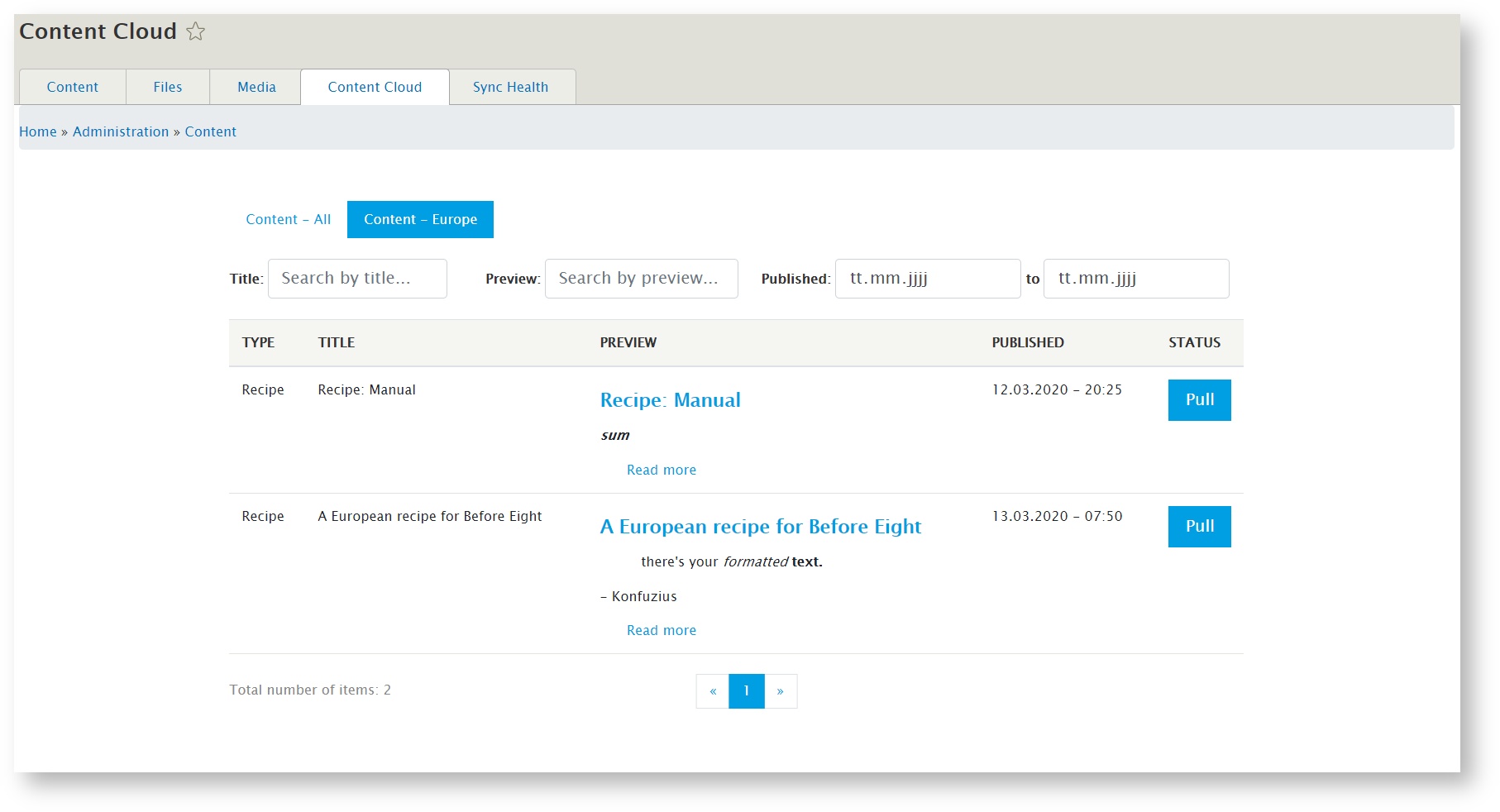Introduction
The "Content Cloud" tab (or "Content Repository" for our on-premise customers) is used for manually pulling content and media elements into your site. This is typically used to share optional content between multiple Drupal sites. Pulling content manually has several advantages, depending on your exact use case:
- Make content optional: Choose what content you need per site
...
- rather than pulling everything.
- Example: A news article may be relevant to some of your sites, but not all of them; allow the editors of each site to choose what they want to use on their specific site.
- Value: No data duplication, but still with fine-grained control.
- Build up a central content repository: Retain the value you are creating when writing content so you don't have to rewrite the same content all over again.
- Example: Editors from different sites work in a silo and create identical or very similar content. Instead, let them share what they've successfully launched and allow editors of other sites to re-use it; optionally making additional local adjustments.
- Value: Continuously grow the value of your multi-site online presence.
Access
Once it is active it can be found on the new Tab "Content Cloud" (or "Content Repository" for our on-premise customers) on the content overview page in the administration area of your site.
...
Pools are used to divide content into different, logically separated content repositories. You can connect different sites to different pools and also configure different workflows per site per pool. You can for example create one Pool for media elements and one Pool for content or you can create one Pool for content for sites A and B and another Pool for content for sites A and C. You can create as many Pools as you like. In the example below we created one Pool "Content - All" and one Pool "Content - Europe" that our example site is connected to:
...
Every item in the list will provide it's type (like "basic page" or "blog article"), it's title, a rich preview and the published date. The preview of the content is 100% customizable through standard Drupal configuration. Your sitebuilders can create a standard "view type" for this that contains any information you want to see there like a text summary, title, links, categories, tags, images and so on. You can show as much or as little as you like to make the dashboard it as simple and effective as possible for your editors.
...
You can sort by title (A => Z), title (Z => A) and published date (newest first) by either clicking on the "Title" or " or Published date" column column header:
Pagination
Content Sync will always show you the total number of items that matched your search. Without any filter applied, it will show you the total number of items in the selected Pool. You can use the page links in the center of the screen to easily navigate backwards and forwards. Content Sync will show 10 content items per page.
...
To pull an item into the current page, just use the "Pull" button button on the right side of the list:
...
Once you have pulled the content, it will show up as "Pulled" with with a link to view it at the current site:
...