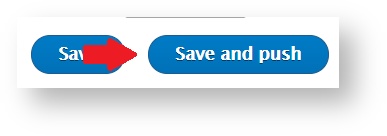...
The actions shown below are available for all other entity types as well at their list pages like for taxonomy terms, menu items, media elements and so on.
Features
Select Pool (optional)
When editing, you will see all available Pools in the right sidebar at Content Cloud (or Content Repository for our on-premise customers). Assign the content to any of the pools with a simple click.
Please note that this option isn't always available. Your site builders can configure Content Sync to automatically assign the right pool for you so that your editors aren't even bothered.
Push content individually
...
When editing the content, you will see the default "Save" button and another "Save and Push" button next to it to immediately propagate your changes.
Success messages
After saving the content, Content Sync will greet your editor with a success message (our on-premise customers will see the wording Content Repository instead of Content Cloud).
| Info |
|---|
If you try to push the same content multiple times without actually changing the content, Content Sync will display a notice that the content wasn't actually pushed. Content Sync checks the version of the content and if nothing changed, it will not push any updates to improve the syndication performance. |
...